Hack
Application


Hack / Application / ext. memory usage |
|
If you are using the
Hack |
If you are using the
Application |

|

|
| Start your Hackmaster (or compatible) program and select Open Logo Hack for configuration. | Start the Application and tap the Configuration-button. |
|
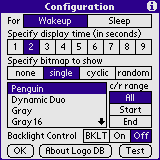
|
|
|
|
|
|
|
|


|
|
|
|
|
|
|
|
|
|
If you are using the Hack |
If you are using the Application |

|

|
| Start your Hackmaster (or compatible) program, select Open Logo Hack and mark it for activation. |
To activate OLH tap the Activate-button. To deactivate tap
the Deactivate-button.
If your device is performs a soft reset, OLH asks automaticaly for reactivation. |
|
Turn your handheld off and on. You should see the selected bitmap for a short time. |
|
|
You may cancel the picture's display with a hardware button or with a
tap on the display. Attention: The button or the tap are forwarded to the current application. If you tap on the screen where a button is located the button will be activated. See also OLH Preferences/Force display waittime |
|
|
You may use external memory (Compact Flash, Memory Stick, and SmartMedia)
to store the logo database.
Use the menus
Access to external memory is much slower than internal memory. Be aware that there may some significant delay before the logo is shown. You may activate the prefetch image mode to decrease the delay (and increase memory usage). Don't move the application or the hack to the external memory! |

|
| Use the menu Options/Reset Configuration to reset the configuration and to recalculate the device hardware capabilities. This may help if you get an error message with "Unsupported Bitmaptype" but you know your device is able to handle this kind of bitmap (reported for a Palm3c after an upgrade to PalmOS4.1). |

|
| See also: Application Limitations and FAQs. | |